Get Faster Internet Connection Speed – The Complete Guide
We often receive comments from our visitors saying “My internet speed is so slow, what to do?”, “Why my Internet is slow in Windows”, “Why my Internet is slow on my Mac/ Linux system?”, “I’m getting very slow internet speed even after purchasing a good plan!”, “Any shortcut to increase the internet connection speed?” and more. We try to reply to almost everyone, but, sometimes, it’s hard to understand the problem as it could be any one of the above-mentioned reasons.
To be very honest, there isn’t a single way to avoid the slow connection. So, in this in-depth tutorial, I’m going to tell you almost every single possible way to check and increase your internet connection speed. And, this article should be able to provide solutions for making the Wi-Fi speed faster and increasing the internet connection speed.Software fixes for increasing internet speed:
1. Take your internet speed test
The very first step that we are going to take here is to do the internet speed test and ping test. I think most of you have already heard about the world’s best internet speed test by Ookla i.e. speedtest.net. The company has dropped Adobe Flash and launched another internet speed test written in HTML5.Take the old Ookla’s internet Speedtest here and Ookla’s HTML 5 Speedtest here. Using Ookla’s Speedtest to test your speed is very simple. All you need to do is visit the Speedtest.net website and click on the BEGIN TEST button.
Okla’s Ping Test has been discontinued so that use some other tool to do the same. For instance, you can do the ping test using CMD with the following command:
ping websiteaddress -t For Example, ping google.com -t
or
ping IPaddress -t For Example, ping 201.58.217.174 -t
2. Make sure your browser and OS is updated
An old and outdated browser/OS also hinders your internet speed and thus makes you stuck in the middle of web browsing, downloading/uploading files, etc. Make sure that your browser, as well as Operating System, is up to date in order to get a better speed. If you are finding it hard to update your browser, you can download the latest version alternatively:
- Download the latest version of Mozilla Firefox here.
- Download the latest version of Google Chrome here.
- Download the latest version of Safari here.
- Download the latest version of Internet Explorer here.
- Download the latest version of Edge Chromium here.’
3. Check for background activities
Background activities are the number one contender when it comes to slowing down your internet speed. To ensure a better internet speed, you need to check and kill those unnecessary background activities which are on your system.
Windows users can check the background activities by pressing CTR+Shift+ESC, whereas macOS users can search for “Activity Monitor” in Spotlight search.
Similar commands can also be used for Linux systems. For example, you can go ahead and use
gnome-system-monitor command to fire up the system monitor app on your Ubuntu PC.These background activities also involve system updates. It might be possible that you are experiencing slow internet speed temporarily. So, as soon as the update is completed, your internet speed will come back to normal. Although you can always turn off the system update, that would not be recommended.
4. Browser tweaks for faster internet surfing
Users can also enhance their internet surfing experience by doing some tweaks in the browsers. Make sure to clear your cache and other junks regularly as sometimes they are the major cause of slowing down your browsing speed.
Cloudflare DNS or OpenDNS according to your needs. Generally, Google DNS is recommended for faster and secure internet.
- For IPv4: 8.8.8.8 and/or 8.8.4.4.
- For IPv6: 2001:4860:4860::8888 and/or 2001:4860:4860::8844
- For IPv4:
- Preferred DNS server: 208.67.222.222
- Alternate DNS server: 208.67.220.220
- For IPv6:
- Preferred DNS server: 2620:0:ccc::2
- Alternate DNS server: 2620:0:ccd::2
This is no hidden fact that torrent downloading/uploading also sucks your internet speed big time. And the worst part is, most of the time, you are unaware of this because these applications run in the background and start automatically whenever you turn on your computer.
So, if you are having trouble getting a good internet speed, check and make sure that your torrents are paused. You can also uncheck the “Start xyzTorrent on system startup” while installing the software.
7. Free up the unnecessarily used space
Although I won’t exactly call it a method, there is no harm in cleaning up the unnecessarily used space on your old PC. The programs that are installed on your PC and need the internet to operate, hinder your speed even if you aren’t using them. So, you should uninstall the programs that are of no more use to you. Also, do not forget to delete temporary internet data created by these programs.8. Scan and remove adware
Adware are a curse to your PC as well as the internet. I’ve explained the adverse effect of adware, how to scan and remove them in the security fixes section that’ll be discussed further.
- Check and update your router’s firmware.
- Password protect your internet router.
- Disconnect old devices.
- Check for the signal interference from devices like cordless phones, microwaves, baby monitors, etc.
6. Use repeater to strengthen signal
If you are using a Wi-Fi router in a large house and your router isn’t strong enough, you might face the problem of a slow Wi-Fi signal. It’s generally advised to use a repeater for extending your Wi-Fi network. You can either use an old router and use it as a repeater or use a new repeater for bridging the existing router.A newer technology that exists nowadays is mesh networking where multiple small mesh routers are placed in different. They all can talk to each other to seamlessly switch and provide faster internet in all the corners of your home.
7. Use Ethernet over Wi-Fi if possible
Although Wi-Fi is more convenient, we must admit that wired connections are way better than wireless ones. So, if possible, use a wired connection as it’s more secure, faster, has lower latency and no wireless interference problems.
Precaution is better than cure. Setting up network security could be a great way to avoid any unwanted intrusion. Make sure that your network devices like routers and switches are properly configured and password protected.
- Turn on the firewall
- Enable WPA2 or newer WPA3 (Wi-Fi protected access)
- Change the default SSID network name.
- Use a strong password or passphrase maybe
- Disable remote administration
- Enable MAC filter and logging feature.
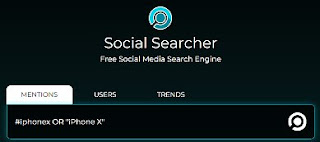
Social Media Search Engine Monitoring tool
